How to clear your cache
)
Often I will get calls from clients saying that they have made changes to their website but the website is not showing the changes.
I ask them "Have you cleared your cache?"
So what is a cache?
"cache" is french and means hidden or hiding place. In computing though "cache" refers to a temporary storage space or memory that allows fast access to data.
To speed things up when you are browsing online, web browsers (eg. Chrome, Safari etc) are designed to download web pages and store them locally on your computer's hard drive in an area called "cache".
Browser cache contains records of every item you have viewed or downloaded while online. So when you visit the same page for a second time, the browser speeds up display time by loading the page locally from the cache instead of downloading everything again.
Sometimes you want to overrule the cache, just as in my example, to see changes you just made to a webpage you just uploaded.
So how do you clear your cache?
To ensure you are seeing the latest version of your website you need to clear the cache memory. It can also be referred to as a "force refresh" or "hard reload".
There are some keyboard shortcuts for desktop to do this however they vary depending on what system and browser you are using.
e.g. Windows + Chrome - Control + Shift + R (all at same time)
Mac + Chrome - Command + Shift + R (all at same time)
Usually a force refresh is enough.
If not, you need to completely clear your cache which once again is different for each browser and operating system. And different again for mobile.
For more detailed step by step of what to do visit - https://refreshyourcache.com
| Tags:#TECHNICAL |